Add credentials to Multi-Pass Digital
Multi-Pass Digital Activation

This article will guide you through the steps to add a new account to your Multi-Pass Digital application. This may be required when activating a new account for the first time or setting up the app on a new mobile device.
- Download the Multi-Pass Authenticator application from your app store.
- Open the application and select “Add an Account”.
- Enter your Tenant ID (refer to your onboarding email) or scan the QR code if you are activating from the web browser version.
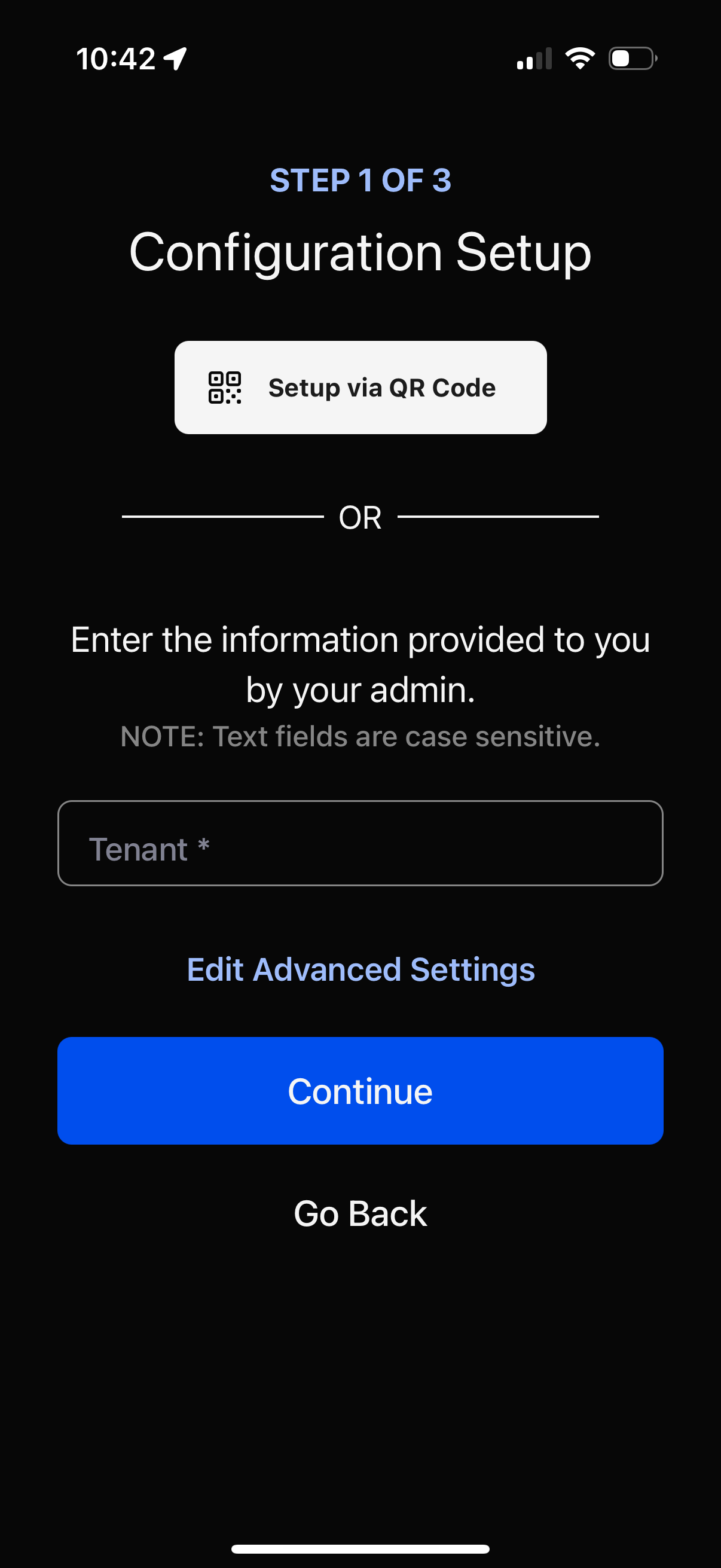
- Tap “Login” and follow the on-screen instructions.
- Enter the one-time password (OTP) sent to your email.
- Approve the creation of your new credentials using your biometric authentication.
You're all set!
Related Articles
Manage your Credentials (Passwordless Login Methods)
In this article you will learn how to add and remove Multi-Pass credentials from your user portal. NOTE: those credentials are your passworldess login methods (passkeys) that you will use to authenticate yourself into the Multi-Pass User Portal ...User portal - All you need to know
Deep dive into the user portal The Vault Pre-requisite : At least one member from your organization must initialize the vault before any end user from a tenant can use it. Make sure you are running the latest app version (4.0.0 or higher). If you are ...Vault – Import Your Edge Passwords
This documentation provides everything you need to get the most out of your Vault. Importing Passwords from Edge into Your Vault This guide explains how to export your saved passwords from Google Chrome and import them into your Vault. Step 1 – ...Vault – Import Your Firefox Passwords
This documentation provides everything you need to get the most out of your Vault. Importing Passwords from Firefox into Your Vault This guide explains how to export your saved passwords from Mozilla Firefox and import them into your Vault. Step 1 – ...Vault – Import Your Chrome Passwords
This documentation provides everything you need to get the most out of your Vault. Importing Passwords from Chrome into Your Vault This guide explains how to export your saved passwords from Google Chrome and import them into your Vault. Step 1 – ...