GoTo - SSO configuration

Please note that this application has not been formally tested by Kelvin Zero Inc. It is provided solely as a reference guide. If you encounter any issues, kindly submit a ticket directly through the support desk.

This documentation provides a step-by-step guide to setting up Single Sign-On (SSO) for GoTo using MPAS. SSO simplifies user authentication by allowing access to multiple applications with a single set of credentials. This integration enhances security and improves user experience across your organization.

To set up Multi-Pass with GoTo, ensure you meet the following requirements:
- GoTo admin rights
- MPAS Admin rights
- Make sure that all users intended to use SSO in GoTo are registered in your IdP and have the necessary permissions to access GoTo.
Important: Custom elements in URLs (like realm names) are case sensitive. Make sure to match the exact casing from your environment.
GoTo - SSO configuration
Step 1 - Configure GoTo as the Service Provider (SP)
- Log into GoTo as an Administrator at
https://www.organization.logmeininc.com - Create a TXT Record in your DNS Manager based on the information available at
organization.logimeininc.com
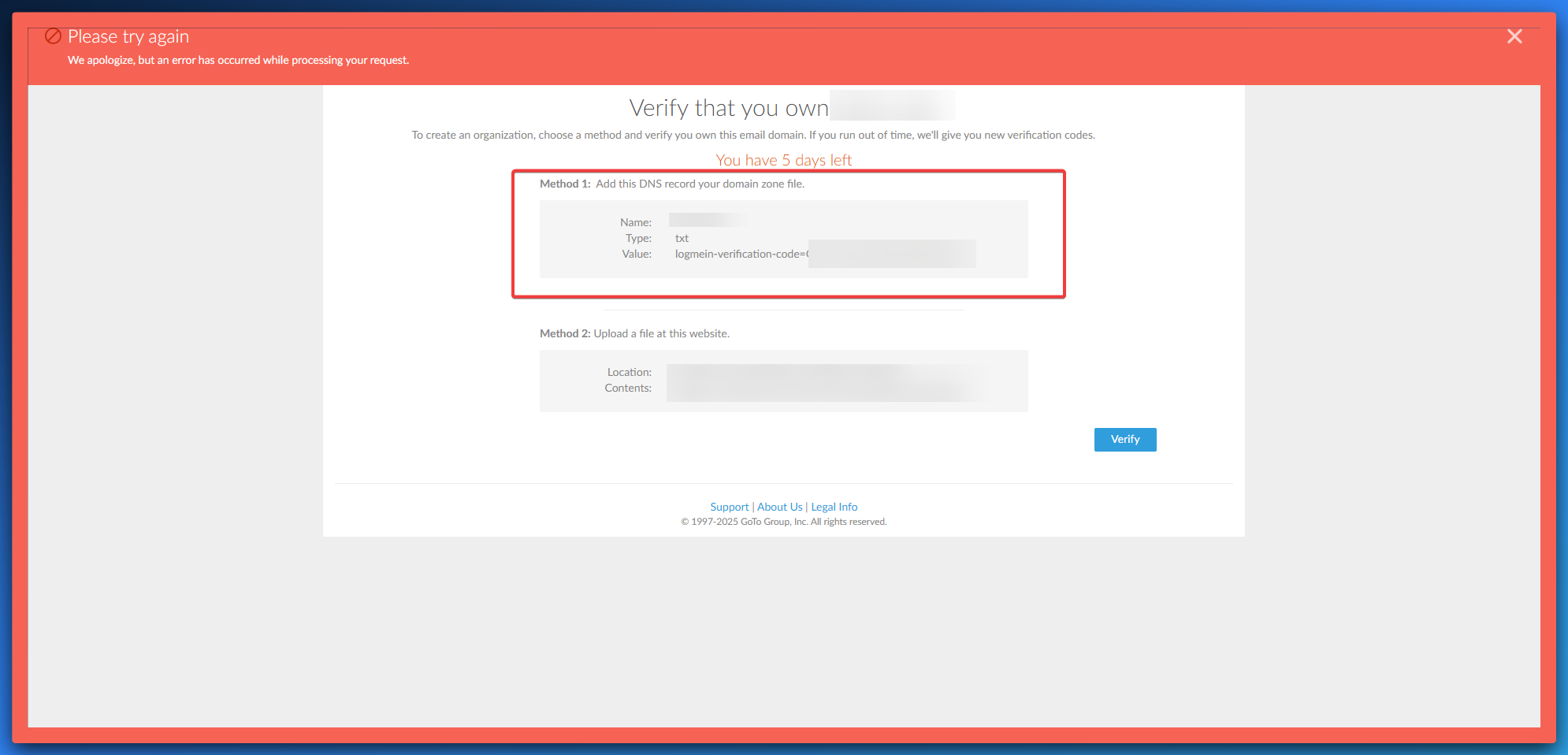
- After the TXT record has been created in the DNS Manager, select Verify
- If successful,
organization.logmeininc.comshould load - In the GoTo Org Center, select the Identity Provider tab
- Upload the Tenant XML Metadata based on the instructions in Step 2
Step 2 - Configure Multi-Pass as the Identity Provider (IdP)
- Select the correct tenant and go to Integrations, click on Applications
- Select in the custom integration section SAML
- Complete the SAML setup with the below information:
| Field | Value |
|---|---|
| Client ID (=SP Entity ID) | https://myaccount.goto.com |
| Name | goto |
| Description | GoTo SSO integration |
| Assertion Consumer Service URL | https://organization.logmeininc.com/saml/acs/<ORG_ID> |
| NameID Policy Format |
- Under Tenant XML Data select Download and save the file locally
- Click add integration
- Click Advanced Console
- Select Clients and search for GoTo
- Make the sure the different fields are well completed :
General settings (Multi-Pass)
| Field | Value |
|---|---|
| Client ID | https://myaccount.goto.com |
| Name | goto |
| Description | GoTo SSO integration |
| Always display in UI | ON |
Access settings (Multi-Pass)
| Field | Value |
|---|---|
| Home URL (IdP-initiated) | https://ca.auth.kzero.com/<TENANT_NAME>/protocol/saml/clients/<APP_NAME> |
| Valid Redirect URIs (ACS) | https://organization.logmeininc.com/saml/acs/<ORG_ID> |
| IDP-Initiated SSO URL Name | <APP_NAME> |
SAML Capabilities
| Setting | Value |
|---|---|
| Name ID Format | |
| Force Name ID Format | ON |
| Force POST Binding | ON |
| Include AuthnStatement | ON |
Signature & Encryption
| Setting | Value |
|---|---|
| Sign Documents | OFF |
| Sign Assertions | ON |
- Now that you have checked the different parameters, change to the tab called “Keys”.
- Make sure that both parameters are switched to OFF.
- Now go to the “Advanced” tab.
- The field “Assertion Consumer Service POST Binding URL” must equal the Valid Redirect URIs (ACS).
Step 3 - Testing Multi-Pass to GoTo
- Sign in to your GoTo Meeting account to test your newly established Enterprise Sign-In setup.
- If you are not automatically redirected, select My Company ID, then enter your email address and select Continue.
Related Articles
SAML SSO Integration Guide
This guide provides an overview of how to configure SAML Single Sign-On (SSO) between Multi-Pass and a third-party Service Provider (SP). Multi-Pass acts as the Identity Provider (IdP) in this federation model. Multi-Pass is working on SCIM support ...D2L Brightspace - SSO Integration
This application has not been formally tested by Kelvin Zero Inc. It is provided solely as a reference guide. If you encounter any issues, kindly submit a ticket directly through the support desk. This documentation provides a step-by-step guide to ...Mulesoft - SSO Integration
This application has been formally tested by Kelvin Zero Inc. This documentation provides a step-by-step guide to setting up Single Sign-On (SSO) for Mulesoft using Multi-Pass. SSO simplifies user authentication by allowing access to multiple ...Notion - SSO configuration
Please note that this application has not been formally tested by Kelvin Zero Inc. It is provided solely as a reference guide. If you encounter any issues, kindly submit a ticket directly through the support desk. This documentation provides a ...Heap - SSO configuration
Please note that this application has not been formally tested by Kelvin Zero Inc. It is provided solely as a reference guide. If you encounter any issues, kindly submit a ticket directly through the support desk. This documentation provides a ...